Connecting to remote host via SSH using Putty on Windows
- Download and install Putty
https://www.chiark.greenend.org.uk/~sgtatham/putty/latest.html
Direct link 64-bit 32-bit
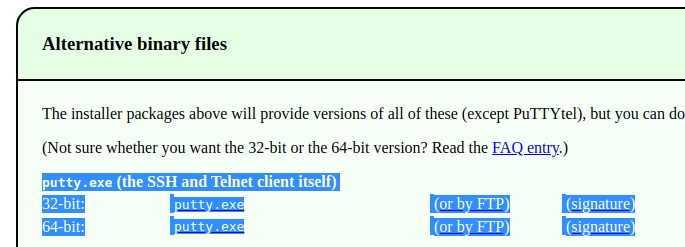
- Run Putty

- Enter the IP address of the remote host in "Host Name (or IP address)" field.
Default port is 22, if you have not changed it during SSH server setup. - You can enter a name in the field under "saved sessions", and click "Save", so you can use the setting next time without typing everything again.
- Click "Open" to connect to the remote host.
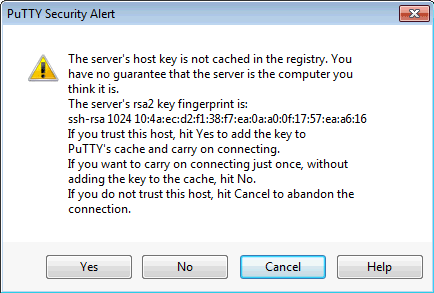
- If you are first-time connecting to the server, you will see this alert. Click "Yes.
- If you see this again in the future, it means something has changed.
(e.g. IP address of the remote host) You should pay attention if the change is normal. - Enter "username", hit [ENTER].
- Enter "password" (or use a SSL key), hit [ENTER].
- If you see
$or#waiting for your input, you should have signed-in successfully. - To disconnect, type "exit" and hit ENTER.
